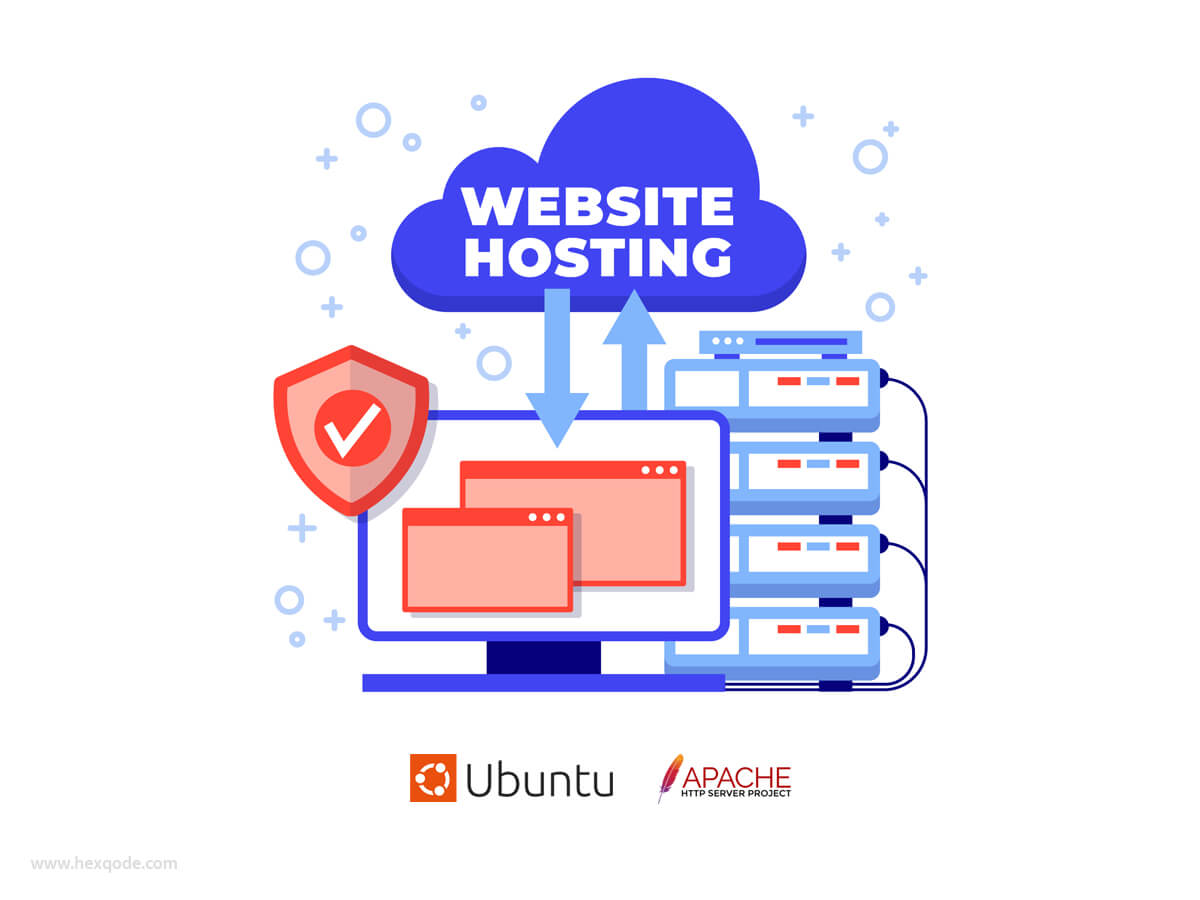
Apache, a robust and widely-used web server, serves as the backbone for hosting websites and applications. In this guide, we’ll walk through the process of installing the Apache Web Server on Ubuntu 22.04, ensuring a seamless setup for your web hosting needs.
Introduction
(i) Brief overview of Apache Web Server
Apache, developed by the Apache Software Foundation, is an open-source web server software renowned for its reliability and versatility. Powering a large percentage of websites globally, Apache is a go-to choice for web developers and administrators.
(ii) Importance of installing a web server on Ubuntu 22.04
Ubuntu 22.04, the latest long-term support release, provides a stable and secure environment for hosting web applications. Installing Apache on Ubuntu enhances the server’s capabilities, allowing you to deploy websites with ease.
Preparing the Environment
(i) Checking Ubuntu version
Before diving into the installation, ensure you are running Ubuntu 22.04. Open a terminal and execute the command:
lsb_release -a(ii) Updating the system
Keep your system up-to-date by running:
sudo apt update && sudo apt upgrade(iii) Installing essential packages
Install necessary packages for a smooth Apache installation:
sudo apt install -y apache2Apache Installation
(i) Installing Apache using the package manager
Utilize the package manager to install Apache:
sudo apt install -y apache2(ii) Verifying the installation
Confirm a successful installation by visiting your server’s IP address in a web browser. You should see the default Apache page.
(iii) Configuring firewall settings
Adjust firewall settings to allow web traffic:
sudo ufw allow 'Apache'
sudo ufw enableBasic Apache Configuration
(i) Understanding the Apache directory structure
Explore the essential directories like /etc/apache2/ and /var/www/html/ to understand Apache’s configuration and default web root.
(ii) Modifying the default Apache configuration
Customize Apache settings in the configuration files located in /etc/apache2/.
(iii) Restarting the Apache service
Apply changes by restarting the Apache service:
sudo systemctl restart apache2Testing the Installation
(i) Creating a simple HTML file
Craft a basic HTML file in the default web root:
echo "<html><body><h1>Welcome to hexQode.com!</h1></body></html>" | sudo tee /var/www/html/index.html(ii) Accessing the Apache default page
Visit your server’s IP address in a browser to confirm the successful display of your custom HTML page.
(iii) Troubleshooting common issues
If issues arise, check Apache’s error logs in /var/log/apache2/ and consult online resources for solutions.
Securing Apache
(i) Implementing SSL/TLS for encrypted connections
Enhance security by configuring SSL/TLS certificates for encrypted data transmission.
(ii) Configuring access controls
Fine-tune access controls in Apache’s configuration files to bolster security measures.
(iii) Regularly updating and monitoring the server
Stay vigilant by keeping your server updated and monitoring logs for suspicious activities.
Performance Optimization
(i) Enabling caching mechanisms
Improve website performance by enabling caching mechanisms in Apache./
(ii) Adjusting connection limits
Fine-tune connection limits to ensure optimal server performance during traffic spikes.
(iii) Compressing content for faster delivery
Implement content compression to reduce load times for visitors.
Virtual Hosts
(i) Understanding virtual hosts
Delve into the concept of virtual hosts, allowing a single server to host multiple websites.
(ii) Creating and configuring virtual hosts
Configure virtual hosts to host different websites on the same Apache server.
(iii) Testing multiple sites on the same server
Verify the successful setup of virtual hosts by accessing each site in a web browser.
Logging and Monitoring
(i) Enabling access and error logs
Activate access and error logs to track server activities and identify potential issues.
(ii) Setting up log rotation
Implement log rotation to manage log file sizes and ensure efficient log management.
(iii) Using monitoring tools for performance analysis
Explore various monitoring tools to analyze server performance and identify bottlenecks.
Troubleshooting Common Issues
(i) Identifying and resolving Apache errors
Learn common Apache error messages and troubleshoot effectively.
(ii) Checking system resources
Monitor server resources to address performance issues and prevent downtime.
(iii) Community forums and support channels
Engage with the vibrant Apache community for assistance and valuable insights.
Regular Maintenance
(i) Keeping Apache and system software up-to-date
Regularly update Apache and related software to patch vulnerabilities and enhance performance.
(ii) Backing up Apache configurations and data
Implement routine backups to safeguard critical configurations and website data.
(iii) Best practices for long-term stability
Adopt best practices for long-term stability, ensuring the continuous and reliable operation of your Apache server.
Conclusion
(i) Recap of Apache installation on Ubuntu 22.04
Congratulations! You’ve successfully installed and configured the Apache Web Server on Ubuntu 22.04. This robust foundation opens the door to hosting and managing various web applications.
(ii) Encouragement for further exploration and learning
Continue exploring Apache’s advanced features and delve into related technologies to expand your web server administration skills.
FAQs
-
Is Apache compatible with other operating systems?
Yes, Apache is cross-platform and can be installed on various operating systems, including Windows and macOS.
-
How often should I update Apache and related software?
Regular updates are crucial for security. Aim to update Apache and associated software promptly when new releases are available.
-
Can I host multiple websites on a single Apache server?
Absolutely. Virtual hosts allow you to host multiple websites on a single Apache instance, each with its own configurations.
-
What should I do if I encounter a “Permission Denied” error?
Check file and directory permissions, ensuring that Apache has the necessary permissions to access the required files.
-
Is SSL/TLS necessary for my website?
While not mandatory, implementing SSL/TLS enhances security by encrypting data between the server and visitors.






Leave a Reply